There may be situations that require you to download Android apps without using Google Play Store, which is the official method. Of course by default, Android phones are configured to download Android apps directly from the Google Play Store. That is because it is the safest option (although Google Play Store is not 100 percent secure).
Modern Android phones come preinstalled with Google Play store, to make things easier. It is only in rare cases (perhaps in older versions of Android) where the Google Play store app may not appear in the app drawer (your smartphone’s desktop). The Google Play Store offers over one million apps that are marked safe for Android users. And it will handle the entire downloading process for you in a smooth and easy way.
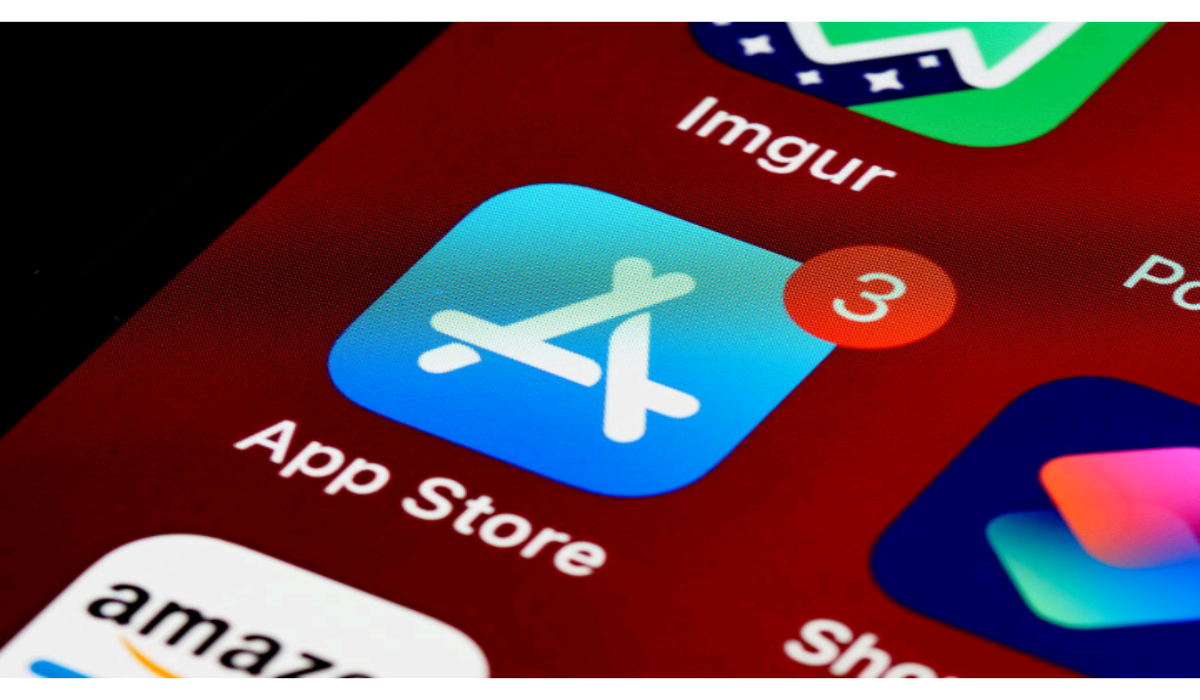
However, there are exceptional cases that might take you outside of Google Play Store to seek for apps. This is called ‘sideloading’. If you wish to download Android apps without using Google Play Store, we urge you to follow the recommendations below.
Table of Contents
About APK Files: The Best Alternative Sources to Google Play Store
APK (Application Package Kit) is the standard file format for all apps downloadable into Android smartphones. It is an executable file designed to download and run on an Android phone. There are a number of sources or repositories of Android apk files you can go to, but not all of them are safe. There are strong chances that you may download a pirated app. Or get a presumably free app that downloads onto your smartphone along with other dangerous software such as viruses and malware.
The following are recommended third-party app stores that are reliable, and can offer you secure app downloads. You can visit their websites directly to get your desired apps. Otherwise, you can get their installer apps also from the Google Play store (and other meaningful app stores).
APK Mirror is a safe and reliable repository where you can download apps. It offers an uncountable number of apps, including several of them not available on Google Play store. It will reveal all the available versions of an app (both old and new) to the user. However, most of them are older versions of the one found in Google Play Store.
With a little research on your part, you can choose a suitable version of the app. You simply make a search engine enquiry (or go to the FAQ section of the site itself) to find out which app version works with your smartphone and Android version.
APKPure has a friendly user interface, and more categories than you would find in Google Play Store. It makes use of filters to guide you in choosing what app you need. And it has many of the popular contemporary apps – including social media apps and popular gaming apps.
Samsung Galaxy store: Samsung has made the Galaxy store available for its mobile devices to access innumerable apps. It does not even require you to install an apk file on your smartphone. Once you choose your desired app from the Galaxy store and click the Download button, it automatically downloads it to your app drawer.
Amazon Appstore has so many free and paid apps available for download. Some of the truly premium apps may be offered free, along with Amazon giveaways and promotions.
Reasons Why You may Need to Download Android Apps Using the Google Play Store
Firstly, Google earns commissions and added fees from app developers. To sidestep or reduce these extra expenses, app developers may seek for alternative third-party app stores to host the apk files of their apps.
Secondly, there are apps that do not agree with the Google Play Store terms and conditions. As such, they will be pulled out of Google Play Store or hidden. They are not necessarily dangerous apps.
Thirdly, some apps are not made available to persons in certain geographical locations, for reasons known to the developers.
There may also be compatibility issues. Certain apps do not work with some smartphone models. Or they are not compatible with specific versions of Android (especially lower versions). The same restrictions may apply to any other operating system for that matter (it will be made known to the user while attempting to download the app).
Preparing to Download Android Apps Without Using Google Play Store: The First Steps
Firstly, you need to prepare your smartphone to download apps from unknown sources.
Android 10 and higher
- Open the Settings app.
- Select Biometrics and security >Install unknown apps.
- It will take you to a page where you can choose the app or browser you will use to download the app(s).
- A toggle button will appear under the app, in another window. Slide the button right to ‘Allow from this source‘.
Android 8
- Open the Settings app.
- Select Apps and notifications > Advanced > Special app access > Install unknown apps.
- It will take you to a page where you can choose the app or browser you will use to download the app(s).
- A toggle button will appear under the app, in another window. Slide the button right to ‘Allow from this source’.
Android 7 and Lower
- Open the Settings app.
- Select Security > Unknown sources. Slide the toggle button to the right to enable it.
With this method, Android 7 will allow you to install any apk file insofar as it is compatible with your device. However, it also puts your phone at risk, since you can now download apps from all unknown sources (including possible sources of malware). Higher Android versions only allow unknown sources, one app at a time.
To forestall against the threat of malware, you can optionally switch off the toggle button for unknown sources once the download is complete. Some other time, you may switch it on again.
