Since last year, new Huawei phone models have not been releaseed with Google Play Store and other Google suite of apps. This is because of the US government ban on the Chinese company, which effectively barred Google from issuing new licenses to the company.
Yet, Huawei makes some of the most stunning and most capable smartphones in the world. Huawei’s flagships, especially, have some of the best camera phones around. If you would like to own one of them, you are likely wondering how to get Google apps and your other favourite apps on your Huawei phone. Is it possible to live without Google apps on your Huawei phone?

You see, it isn’t only Google apps that are missing. Because many of the world’s most popular mobile apps are made by American companies, those apps cannot also be pre-installed on Huawei phones and you will have to download them from elsewhere to install and use them.
Some of these apps include Facebook, WhatsApp, Messenger, Instagram, and Twitter. There are others too.
What apps can I get on Huawei?
You can get most apps installed on your Huawei phone, even when they are not pre-installed on the device. However, you will be unable to install and use Google Mobile Services (GMS) and apps, because Huawei phones are not licensed to acces them.
How do I download an app on my Huawei?
Since Google Play Store is not available for this new generation of Huawei phones, you need an alternative app store. Huawei has a home-grown solution called Huawei AppGallery. It is a part of Huawei Mobile Services, the company’s alternative to Google Mobile Services.
AppGallery gives you acces to thousands of Android mobile apps that you can download and install on your Huawei phone. You will find everything but those same apps that are restricted from Huawei. That means, you cannot find Facebook, WhatsApp, Twitter and others like them in Huawei AppGallery. There is a solution though: download and install a 3rd party Android app store.
APKpure is a good one, and you can download it HERE. Once installed on your Huawei phone, you can download all your favourite US-made apps, like Facebook, WhatsApp, Twitter, and others, from there.
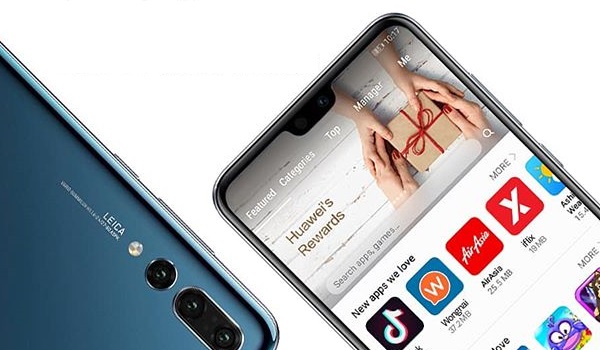
What is App Gallery on Huawei?
AppGallery is Huawei’s own mobile app store. Huawei is constantly adding more apps from around the world to the store. recently, HERE WeGo Maps, a credible alternative to Google Maps, was added. That means you can enjoy turn-by-turn navigation on your Huawei phone. HERE WeGo is really good. It evolved from Nokia’s OVI/Nokia Maps and matches Google Maps in terms of features and functionality.
Huawei AppGallery contains popular apps like Snapchat, TikTok, Deezer, Tidal, Telegram, among others. You will also find gaming titles like Tank Battle Royale, World of Tanks Blitz, WWE Champions 2019, and others.
You can download AppGallery directly HERE.
How do I use Huawei App Gallery?
To download apps from AppGallery, you need to register for a Huawei ID account and login with it. Once logged in, use the app similar to the way you use Google Play Store.
You can use the Web versions of popular apps via your Huawei phone browser
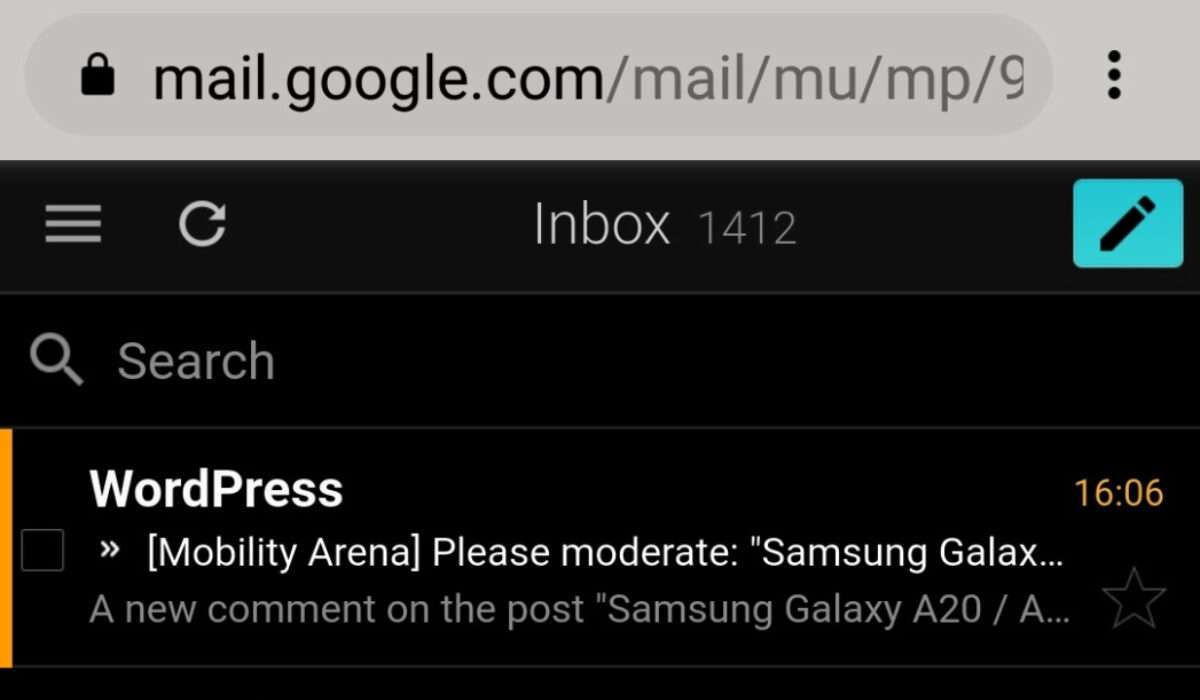
As already mentioned, Huawei AppGallery lacks popular social networking apps like Facebook and Twitter, same way it lacks Google’s suite of apps. But the good news is that you can use the Web versions of all these apps – Facebook, Twitter, Gmail, Gmaps, and others. And they work well, as they all have mobile-optimised versions.
What of Gmail? The Gmail app will not function properly, since it requires Google Mobile Services. However, you can login to your Gmail account via your phone’s Web browser. You can also set it up in the built-in email app on your Huawei phone. It will synchronise your mails at intervals, which is fair enough. What you will miss, if you use it, is the ability to synchrionise your contacts via Google Contacts, because that requires GMS as well.
Do not forget also that for navigation, HERE WeGo Maps is very good and available in AppGallery.
How to Download and Install Google Play Store on Huawei phones
If you are interested in installing Google Play Store on your Huawei phone, you can give it a try, but using it will be a frustrating experience. Without Google Mobile Services (GMS) available, it won’t function properly. Only apps that do not require GMS will work well on your Huawei phone.
So, you are not likely to achieve anything by manually installing Play Store on a Huawei phone that does not have Google Mobile Services installed. Just use Huawei AppGallery or any other 3rd party app store.
You can live without Google apps on your Huawei phone – and on any other phone actually. Just install a 3rd party Android app store and use alternatives to Google’s suite of apps. You will not be able to do a few things like synchronise your Contacts via Google, but other contact sync solutions exist.
Life without Google isn’t as bad as it has been made out to be. It is very doable and you can remain as productive as you have always been.
Follow MobilityArena on social media!
We love to connect with you. To be notified of the most important articles and the best smartphone deals, join the Mobility Arena WhatsApp Group. Do not forget to follow us on Instagram, Facebook, and Twitter.

