Google Assistant was Google’s response to Amazon’s Alexa and Apple’s Siri, and since its launch in 2016, it has gotten more and more better. Due to Google’s prowess in AI and search technology, Google Assistant has surpassed other assistants out there. Most people don’t know how to use Google Assistant to its full potential. Trust me, that won’t be a problem for you after reading this piece.
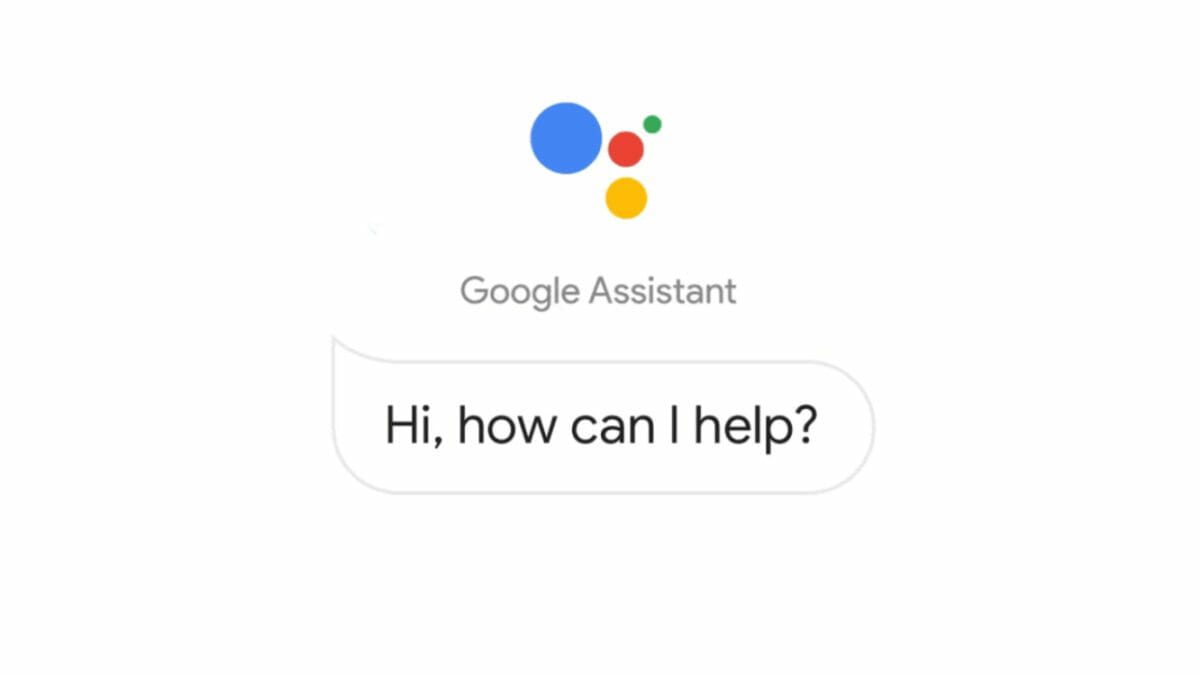
Google Assistant is considered to be the most dynamic and advanced virtual assistant out there. It can answer almost any questions that you throw at it and it understands context and is also very conversational.
Since its launch, Google Assistant has been pre-installed on nearly every Android phone. If you are reading this on an Android phone, it is available to you and you’re probably not using all of its features.
Table of Contents
Use Google Assistant to its Full Potential
Here are some tips, tricks, and commands that will help to use Google Assistant to its full potential.
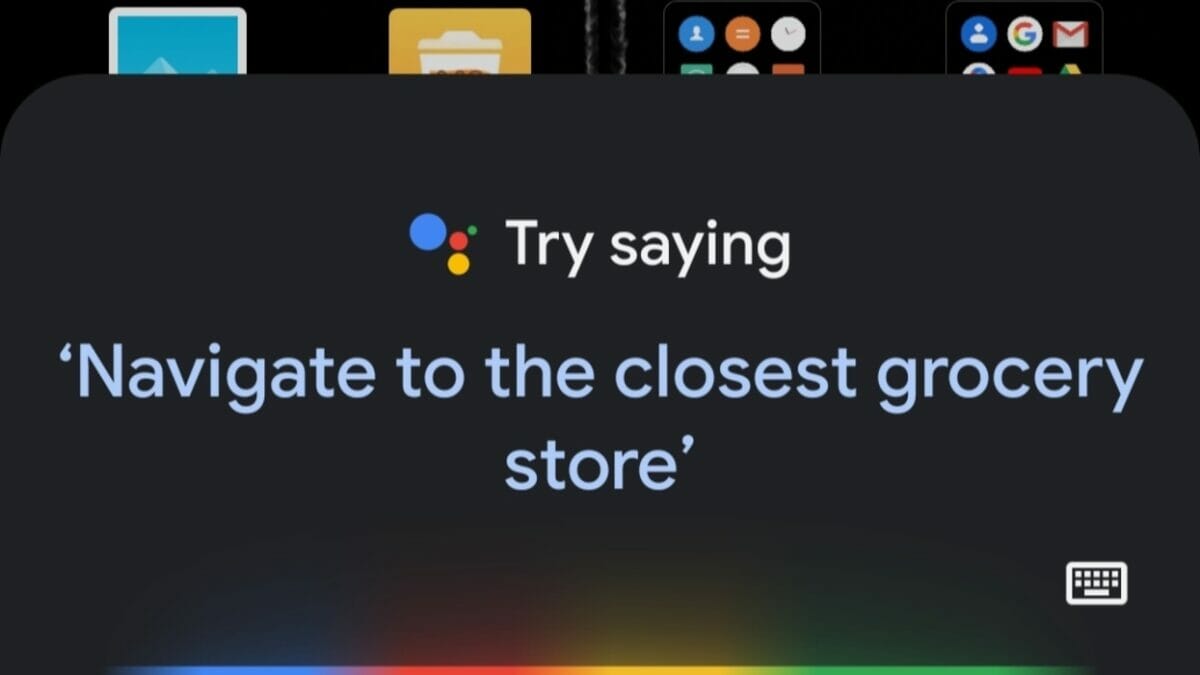
1. Send a WhatsApp message (or any message)
If you’re driving or cooking, and you can’t touch your phone but have to send a message, use this command: “Send a WhatsApp message to (the person you want)”. And voila, Google Assistant helps you send the message instantly.
2. Find a specific photo
If you use Google Photos on your phone, you can use Google Assistant to help find a specific image. A command like “Show me my photos of dogs” will display all the photos on your phone that have dogs in them. You can also search for Easter pictures, Christmas pictures, and others.
3. Read out articles on your screen
If you have a website open on Google Chrome, you can use Google Assistant to read out the article on your screen. This is very useful when you are doing something that prevents you from looking at your screen for quite some time.
4. Help take photos
If you want to take photos but can’t touch the shutter button, you can ask Google Assistant to help you. Saying “Take a photo or selfie in 8 seconds” will open your camera app with an 8 seconds countdown already started.
5. Identify songs playing
If you’re hearing a song play but you don’t know the title, you can ask Google Assistant to tell you what song is playing now and it will do so. This renders Shazam useless, if you are using a Google Pixel, song identification comes by default and it can be used when there’s no network.
6. Make calls
This is not new but Google Assistant has even improved how this command can be used. You can say “Call (a name)”, call my last dialed number, call my last missed call, call (a phone number), and others.
7. Change phone settings
You can use Google Assistant to change almost any settings on your phone, just ask the assistant and it’ll do so instantly. It can be used to reduce or increase brightness or volume, turn off Wi-Fi, turn on or off Bluetooth, and many more. You can use it to turn the flashlight on, saying the word “Lumos” to the assistant will also turn on the flashlight as that’s a common spell.
8. Set up your family
In Google Assistant settings, go to “Your People”, here, you’ll be able to add people that you interact with frequently or have relationships. For example, you can add details about your boss, aunt, uncle, brother, sister, cousin, and more. So the next time you want to call or message, you can just say “Call my brother or sister” etc.
9. Read messages
If you’re not looking at your phone and you receive a new message, you can ask the assistant to read your message but just say ” Read my messages”. This will read out the latest message you just received.
10. Order an Uber
If you’re in a situation where you can’t do much, you can ask Google Assistant to help order an Uber to your house or wherever you want to go. Saying “Order me an Uber to my house” to Google Assistant will open the Uber app and order a ride that is going to take you to your house from wherever you are.
11. Find emails from a specific person or with a subject
You can use Google Assistant to find emails from a specific person or with a particular subject. Saying “Show me my emails from Google” will show all emails that you have received from Google. Saying “Show me my emails with the subject “Promo” will show all emails with subjects that have “Promo” in them.
12. Open apps
Not a new feature but you can ask Google Assistant to open any app that is on your phone, and it can also perform actions in the opened application.
13. Open a website
You can ask Google to open a website for you, and on the website, it can also perform certain actions. For example, saying “Open eBay” will open the website then following up by saying “Look up iPhone 12” will search for iPhone 12 on eBay.
14. Toss a coin
If you have to toss a coin, just ask Google Assistant to do that and it will toss a coin and tell you the outcome.
15. Create a shopping list
You can use Google Assistant to create a shopping list and you can use it to add things to the list.
Now, we’ve come to the end of this article showing you how to use Google Assistant like a Pro.
Join the Mobility WhatsApp Group to be notified of the most important articles and deals: Join now
