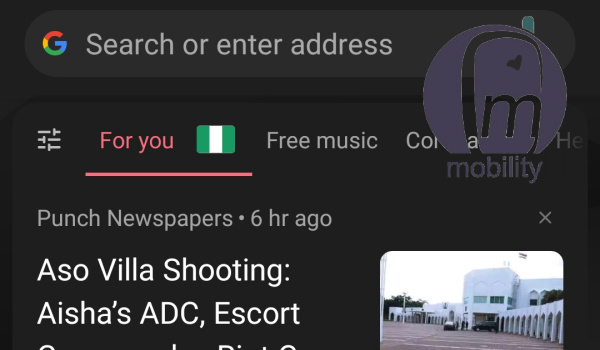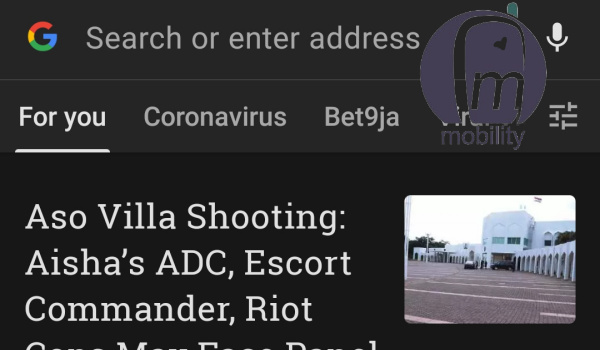Opera Mini and Opera Browser users are familiar with the news feed that comes built into the two browsers. If you use either of them, it is a great way to stay up-to-date with news and information from around you and from the world at large. Each time you open the browser, Opera News feed displays top stories and trending content for your consumption.
While it is a useful feature, it may not be how you like to use your browser. You may want to disable it. Opera News feed also often comes with pop-up notifications that grate and irritate. In many cases, they feel quite spammy. Thankfully, if you want to disable or cancel Opera News feed, there are ways to go about it.
Cancel Opera News Feed on Start Page of Opera Mini & Opera Browser
On Opera Mini
- Tap on the Opera icon at the bottom right corner.
- Tap on the Settings icon (it looks like a gear wheel).
- Select Start Page Content.
- Toggle off the News option. That cancels Opera News feed in the browser.
On Opera Browser
- Tap on the Opera icon at the bottom right corner.
- Tap on the Settings icon (looks like a gear wheel).
- Scroll down to News, and toggle it off. That’s it. Opera News feed is removed from the browser’s Start page.
Cancel Opera News Feed Notifications in Opera Mini & Opera Browser
On Opera Mini
- Tap on the Opera icon and choose the Settings icon (it looks like a gear wheel).
- Scroll down and choose Notifications.
- Disable the toggle next to News notifications.
- If you want to disable all Opera Mini notifications, toggle off Opera Notifications.
On Opera Browser
- Tap on the Opera icon at the bottom right corner
- Tap the Settings icon (it looks like a gear wheel).
- Scroll down to Opera notifications and toggle it off to cancel Opera News feed notifications for the browser.
Another way to get rid of Opera News feed notifications is to dive into your phone Settings, find “App permissions”, then select “Opera mini” and disable “pop-up window”.
Now, you can enjoy using Opera Mini or Opera Browser on your smartphone without the news feed on their startpages or the constant barrage of pop-ups and notifications that you find annoying.
- Follow @MobilityNigeria on Twitter to stay up-to-date when we publish new articles.
- Follow @MobilityNigeria on Instagram for fun stuff.
Join the Mobility WhatsApp Group to be notified of the most important articles and deals: Join now