The Google Play Store is the official place to get applications and games on the Android ecosystem. It is a key part of the Android operating system as it serves as a bridge between apps and games and Android phone users. Having issues with the Google Play Store not working is quite a bad thing to experience. As you won’t be able to update apps or download new ones too. Knowing how to fix Google Play Store not working will be today’s focus.
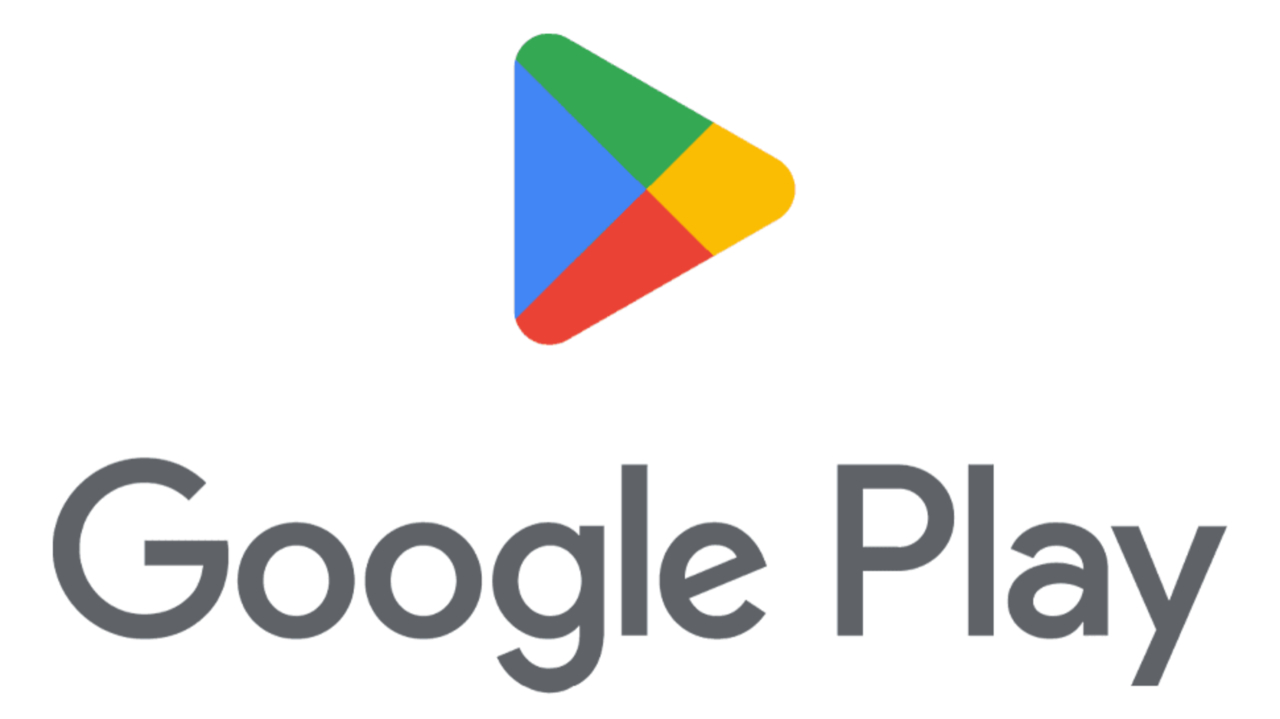
There is no set way to find any issue that causes your Play Store app not to work because there are a lot of things that can cause it. However, we have gotten some tips that are most likely to help you in your bid to get the app to start working.
Table of Contents
Fix Google Play Store Not Working
Below are some tips and tricks that are going to help you fix Google Play Store not working on your Android smartphone.
1. Toggle Airplane mode on and off
Toggling Airplane mode on and off will help to restart your phone’s mobile network which might be the culprit here. A bad mobile network will most likely cause the Google Play Store to not run properly.
So swipe down on the Quick Settings, and toggle Airplane mode on and off. This will help make your phone connect to a better mobile network signal closer. You can read our article on how to boost your phone signal strength for more in-depth info.
2. Force close the app
In some situations, force closing the app and reopening it is all you need to fix Google Play Store not working.
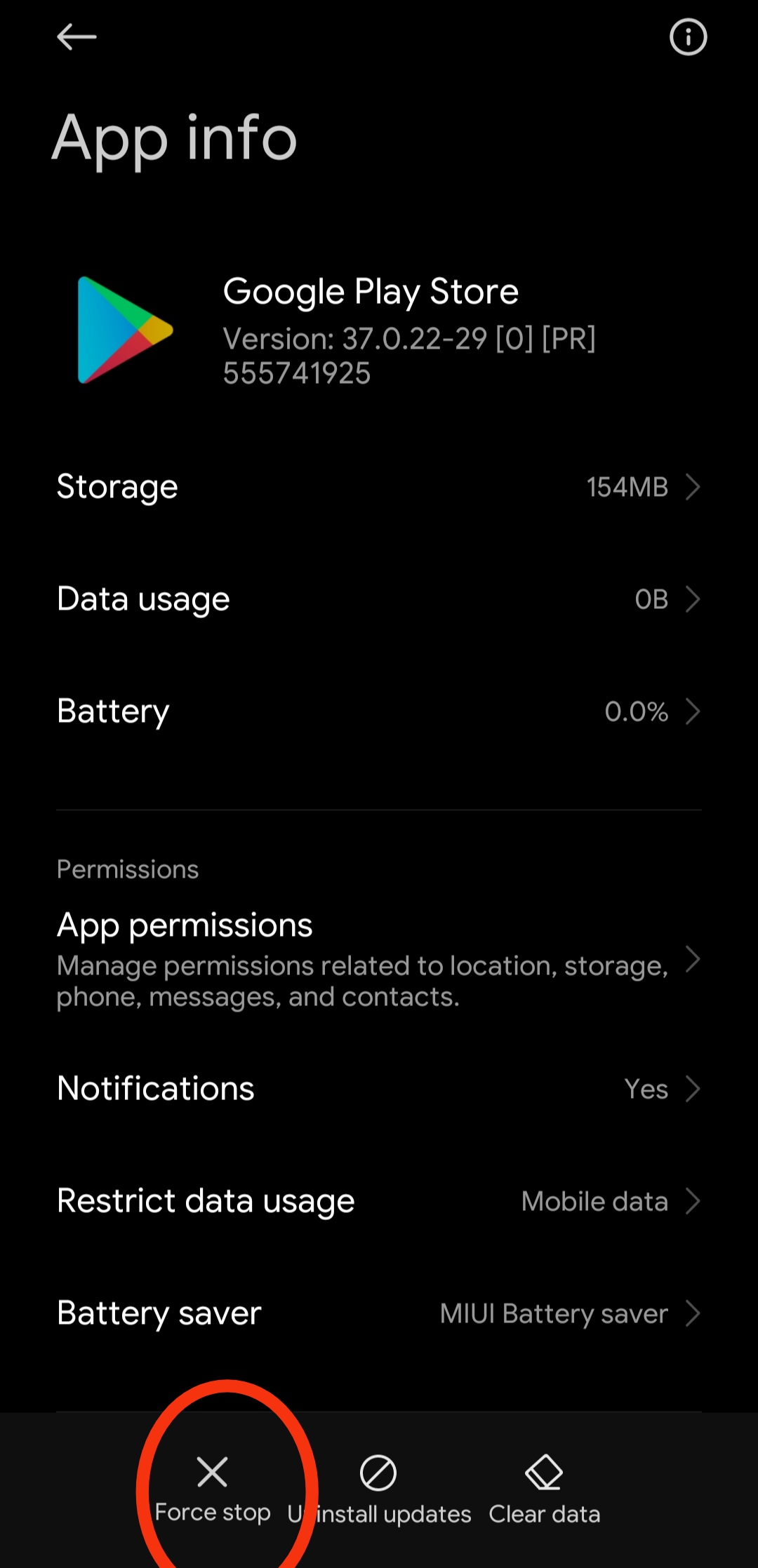
To force close the Play Store app, all you have to do is; Go to Settings, make way to Apps, tap See all Apps (or Manage Apps), search for Google Play Store, and tap on it. Now, tap Force Stop, and select OK.
3. Connect to another network
Some time ago, I was having issues with my Play Store app for days and it took me a while to find out that the culprit was my mobile network. I found out that the MTN network was so bad in my home and it couldn’t make the Play Store run well. I had to switch to my Airtel before the app started to work and I could download and update apps.
So a quick way to fix Google Play Store not working is to connect to another network. If you have dual SIM, it is quite easy for you as all you have to do is switch your internet connection to the other SIM. Also, you can ask someone with another ISP to turn on mobile hotspot for you to use with the Play Store app.
4. Find out if the Google Play Store is down
Before doing much, keep in the back of your mind that there is a chance that the problem may not even be from your end. So make sure to check if the problem is not coming from Google itself.
Go to Down Detector and check if there are other people also having issues with the app around the same time. With this, if there are many people, it might just be a server issue from Google that will be fixed soon.
5. Restart your router
If you using a router and having issues with the Google Play Store not working, then I would say that you restart the router. This will allow the router to scan for networks again and hopefully connect to a better one.
Check the body of your router for the power button and use it to turn off the device. After 1 minute, turn on the router again.
6. Clear Google Play Store cache
Cache memory is a feature on Android OS that stores data locally to reduce loading times and reduce data usage. It is a good thing but sometimes, older data can be too much and it will cause the app to not function properly. So you then have to clear the cache data by yourself.
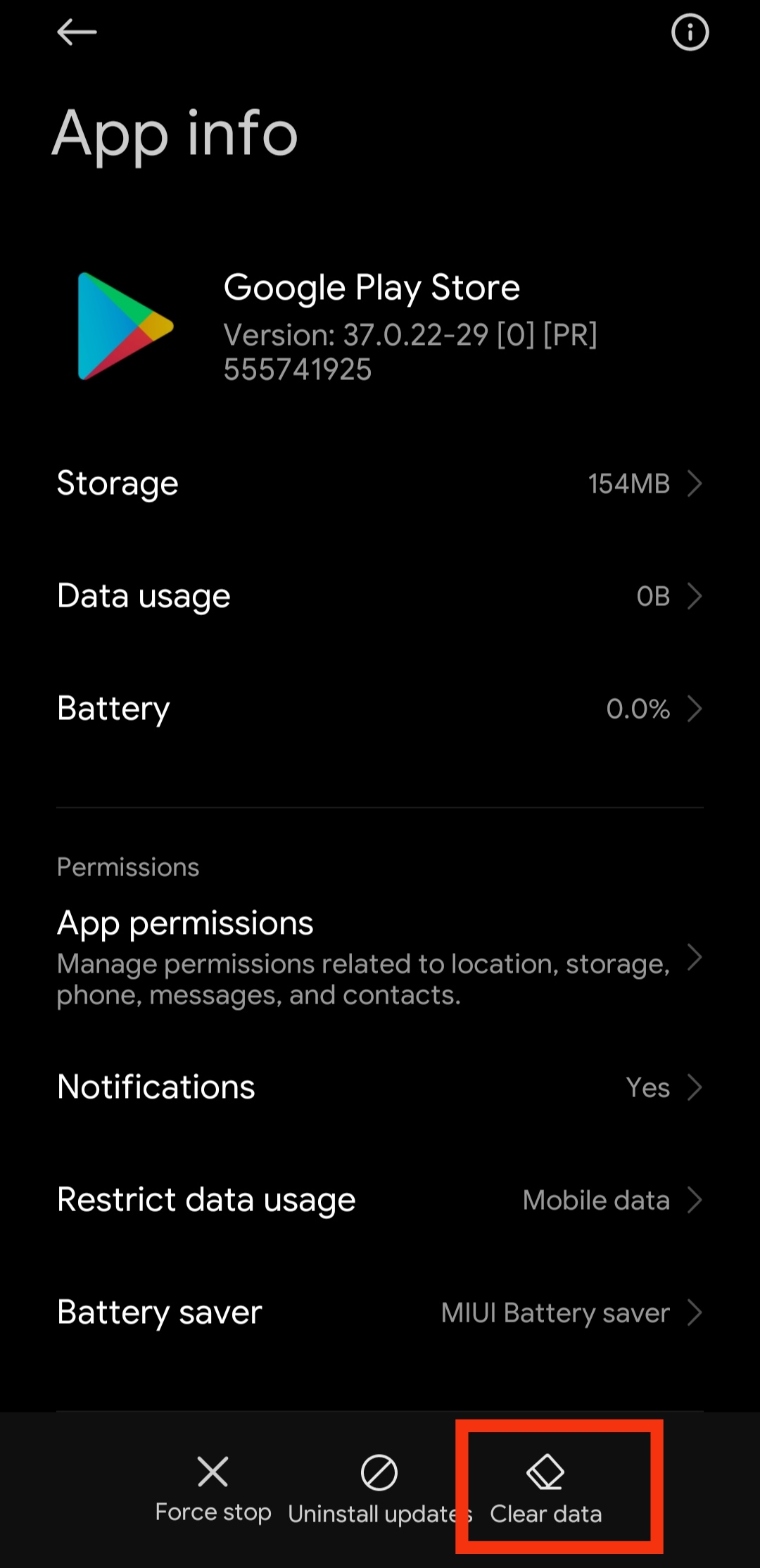
To clear the cache, Go to Settings, make way to Apps, tap See all Apps (or Manage Apps), search for Google Play Store, and tap on it. Now, tap Storage and Cache, and select Clear Cache.
If this doesn’t help, select Clear Storage or App Data instead of Clear Cache. This will clear every data that has been saved previously and make it act like a newly installed application.
7. Restart your phone
A simple restart can help you fix Google Play Store not working. To restart your phone, press the power and volume up buttons simultaneously (or the power button alone), and tap on Restart in the menu that shows up.
8. Make sure your date and time are correct
The Google Play Store might have issues syncing if your date and time are not correct and this will make the app not work. So make sure your date and time are correct as you use the app.
9. Uninstall all updates
To fix Google Play Store not working, try to uninstall all the updates that the Play Store has received. It might be a buggy update that you installed that may be causing issues with the Play Store app.

Go to Settings, make way to Apps, tap See all Apps (or Manage Apps), search for Google Play Store, and tap on it. Now, tap on the three-dot menu button in the top-right corner, select Uninstall updates, and Tap OK.
10. Disconnect from any VPN
If you’re connected to a VPN, disconnect from it and try to access the Play Store app once again and see if it works. The Play Store may not work with certain VPNs.
11. Create a new account
Some Google Accounts may have issues that prevent them from accessing the Google Play Store. Try to create a new Google account and use it to access the Play Store and see if it works.
Now, we’ve come to the end of this article showing you how to fix Google Play Store not working.
Join the Mobility WhatsApp Group to be notified of the most important articles and deals: Join now
