This article on how to block ads on your Android phone was inspired by something that happened a few hours ago. I was reviewing the Xiaomi Redmi A3 when the home displayed some ads privacy information for me to read. It was information to help me understand how ads are displayed on the phone.
Are you tired of seeing annoying ads pop up on your screen every time you use your Android phone? Do you want to enjoy a faster, smoother, and more private browsing experience without being tracked by advertisers? If you answered yes, then this article is for you.
I will show you four different ways you can block ads on your Android phone or tablet. Some of them are tedious, while others are easy. If you are a non-techie person, I recommend the easy way, of course. Hopefully, by the end of this article, you will be able to have a more pleasant, less irritating experience on your Android smartphone.
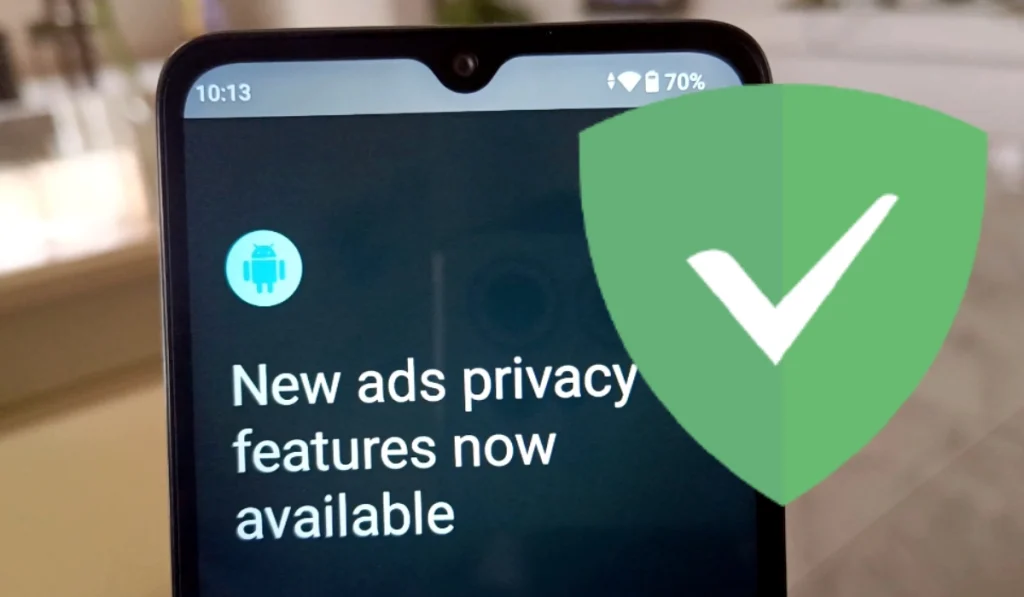
Table of Contents
Different ways to block ads on your Android phone
There are different ways to block ads on Android phones, depending on your device model, Android version, and preferences. Some of the common methods are: using a private DNS, Use an ad-blocking extension, using a browser with a built-in ad blocker, and rooting your phone and installing a system-wide ad blocker.
Use a private DNS
Changing the DNS to an ad-blocking service’s private DNS provider. This works on Android 9 Pie and above, and requires no apps. It is the easiest way to block ads on your Android device. You can use dns.adguard.com or one.one.one.one as your private DNS hostname. I recommend DNS.adguard.com.
Using DNS.adguard.com is one of the methods to block ads on Android phones, but it may not block all types of ads. According to the official site, AdGuard DNS is a foolproof way to block internet ads that don’t require installing applications. It is free and compatible with every device. The key thing about AdGuard DNS is that you get rootless system-wide ad-blocking on Android devices. That means you do need to root your device or play with Chrome flags to disable ads on Android.
However, some users have reported that AdGuard DNS does not block YouTube ads, Facebook ads, or some in-app ads. This is because AdGuard DNS only blocks requests to known ad servers, but some apps and websites use their own servers or encryption to bypass the DNS filtering. Therefore, using DNS.adguard.com may not be enough to block all ads on Android phones. You may need to use other methods, such as ad-blocking extensions, browsers, or apps, to complement the DNS service. Alternatively, you can try other DNS providers, such as one.one.one.one, which also claim to block ads and trackers.
How to do it: open your Android phone Settings and type “DNS” in the search settings box at the top. Then hit “Enter”. The Private DNS menu will display in the search results. Tap on it to open it. Tap on it again to open the drop-down menu for making the change.
Select Private DNS provider hostname and enter dns.adguard.com in the text field below it. Then save. That’s it. Your Android phone is now routing traffic through AdGuard’s private DNS and will block some (if not all) ass on your phone.
Use an ad-blocking extension
Installing ad-blocking extensions or apps that work with your web browser is another way to block ads on your Android phone. Some of the popular ones are AdBlock, Adblock Plus, and AdGuard. The catch is that these can block ads on web pages, but not in other apps, so it is pretty limiting.
Use a browser with a built-in ad blocker
Using browsers with a built-in ad blocker, such as Brave, Firefox, or Opera. These can also block ads on web pages, but not in other apps. Quite limiting.
Root your Android phone and install a system-wide blocker
Rooting your device and installing a system-wide ad blocker, such as AdAway, Blokada, or Energized Protection was the primary way to block ads on Android phones, for years. These can block ads in all apps and web pages, but require root access and may affect your device’s performance or security.
This is the most complicated and the most dangerous way to to block ads on your Android phone. It isn’t something that I recommend, but if you choose to do it, be aware of the dangers and consequences.
If you want to block ads in a specific app, you can also try disabling its internet access, using a firewall app, or purchasing its premium version if available. However, some apps may not work properly without internet access or may detect ad-blocking and prevent you from using them.
Last word
Blocking ads also affects the revenue of the app developers and websites, so you may want to whitelist the ones you support or enjoy. When I talk about blocking add on your Android phone, my focus is the system-wide ass that the phone makers let loose on users, not ads that developers of free apps earn a revenue from. I am all for supporting individuals and teams that provide us with free apps and services.
Join the Mobility WhatsApp Group to be notified of the most important articles and deals: Join now
