One of the problems I have had with Airtel 4G is that it has been often slow at my end. Mrs. Mo uses Airtel 4G, and she complains about it so often that I have wondered why she wont consider an alternative. Not that the competition are trouble-free themselves, so I understand her perseverance. Anyway, she is always asking me how to make Airtel 4G faster for her.
For a long time, I didn’t give it too much thought. But I finally got to it. If you are facing the same issue, there are ways to make Airtel 4G Internet connection faster, and all of them involve changing the APN settings. Apparently, the default Airtel 4G APN settings are problematic or limited in some way.
In simple terms, an APN (abbreviation for Access Point Network) is self-explanatory. It is the configuration that gives your smartphone, tablet, or modem access to the Internet network you want to use. Think of it as the doorway or gateway to your ISP’s service.
That is why APNs are sometimes key to what quality of service you get with an Internet connection. The thing is that there are quite a number of APNs floating around for use. Which is the fastest APN for Airtel 4G?
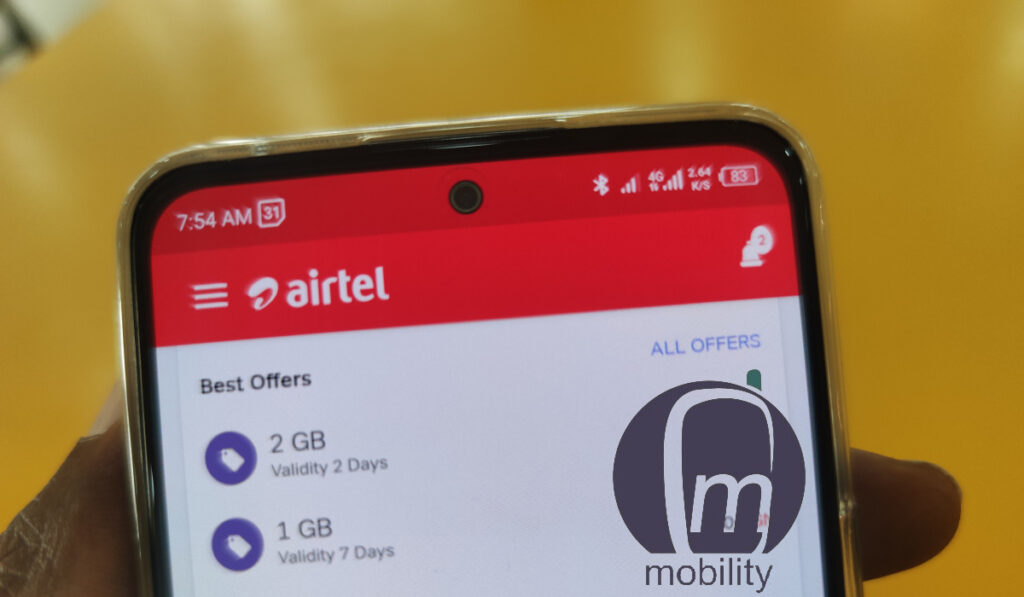
Table of Contents
APN Settings to make Airtel 4G faster
Here are the two that I have tested and recommend.
Airtel 4G APN Option A
- Server: Airtellive.com
- MMSC: Blank
- MMS Proxy: Blank
- MMS Port: 80
- MCC: 404
- MNC: 10
- APN Protocol: IPV4/IPV6
- APN: Enable
Leave every other field blank, then select the Save button. From the list of APNs on your phone, now select this new one to enable it for use.
Airtel 4G APN Option B
- APN: airtelgprs.com
- Username: Airtel 4G Speed
- Server: *99#
- Authentication Type: PAP
- APN Protocol: IPV4/IPV6
- APN Roaming: IPV4/IPV6
- Bearer: LTE.
Leave every other field blank, then select the Save button. From the list of APNs on your phone, now select this new one to enable it for use.
What you need to do is add the above options to your phone. You can add both, so you can pick which is faster at the end of the day.
Below are instructions on how to add them to your Android smartphone and iPhone.
Make Airtel 4G faster on your Android phone
To use the above APN settings, follow the steps below (I am using the steps found in TECNO Camon 18 Premier; the names and steps may differ slightly depending on your smartphone brand):
- Go to your Android phone Settings
- Select on SIM & Network settings
- Select your Airtel SIM card
- Scroll down and select Access Point Names
- Tap the “+” button, enter the above settings, and click Save.
- Go back and select the new APN as active. You are good to go.
Using either of the above APN settings should make Airtel 4G faster on your Android phone. Which of them do I use? Option B. That’s what I am currently using on my Android smartphone.
Make Airtel 4G faster on your iPhone
If you use an iPhone, follow the steps outlined below.
- Visit your iPhone settings
- Click on the general
- Click on cellular or mobile network
- Turn on the cellular data options
- Go to the mobile or cellular data
- Click on APN
- Change your Airtel SIM APN setting and save changes.
That is it. You should now be able to experience a faster Internet experience from Airtel Nigeria. Happy browsing! Don’t forget to leave a comment to tell us if you find the above tips useful.
- Like our Facebook page: @mobilitynigeria
- Follow @MobilityNigeria on Twitter to stay up-to-date when we publish new articles.
- Follow @MobilityNigeria on Instagram for fun stuff.
Join the Mobility WhatsApp Group to be notified of the most important articles and deals: Join now
