I explain what RCS is, how to turn it on, and how to enable the feature that changes RCS to SMS automatically when there is a problem sending RCS messages.
RCS (Rich Communication Services) is an upgraded version of SMS that enhances the basic text messaging experience. It allows users to send and receive high-resolution images and videos, view typing indicators, receive read receipts, and enjoy features similar to instant messaging apps. However, RCS is carrier-dependent, meaning your network provider must support it for you to use it.
Every mobile phone released into the market has SMS simple text message: you’re able to exchange between yourself and your contacts. RCS brings an enhancement to basic text messages.
It allows you to send and receive high resolution images and high resolution video the same way instant messaging works. When you’re typing a response, the person at the other end sees a notification that says you’re typing something and you’re able to get delivery notifications and read receipts.
However, network issues happen and there are times that your RCS message may not get sent for this reason. You want to know how to switch to SMS from RCS when that happens. The good thing is that a feature is built into RCS that allows an automatic switching if an RCS message cannot be sent.
All you have to do is enable your phone to automatically send out the message as an SMS. You don’t have anything to worry about once you have enabled it so it automatically resends the message as a text message.
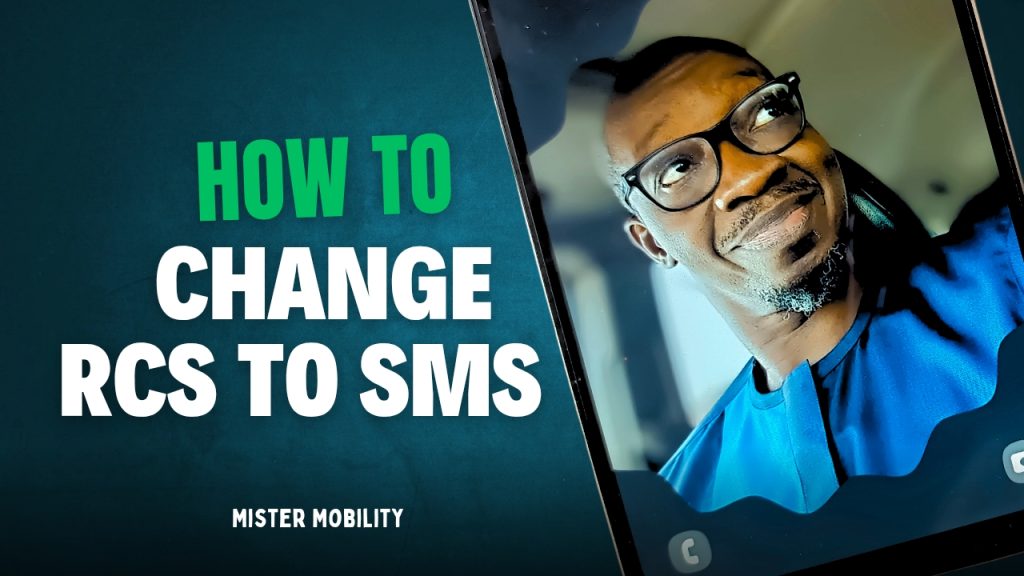
In the sections below, I walk you through the steps you need to take to modify your phone’s RCS settings, including how to change RCS to SMS automatically.
Table of Contents
How to Check if Your Phone Supports RCS
To determine if RCS is enabled on your device:
- Open the Google Messages app on your smartphone.
- Go to Settings.
- Under General, find RCS Chats.
- If the option is available, you can enable or disable RCS as needed.
How to Switch from RCS to SMS Automatically
If you want your phone to automatically send messages as SMS when RCS is unavailable, follow these steps:
- Open the Google Messages app.
- Navigate to Settings > General > RCS Chats.
- Look for the option “Automatically resend as text (SMS)” and enable it.
This ensures that if an RCS message fails due to network issues, it will automatically be sent as an SMS instead.
How to Disable RCS Completely
If you no longer want to use RCS at all:
- Open the Google Messages app.
- Go to Settings > General > RCS Chats.
- Toggle RCS Chats off.
- Confirm that you want to disable RCS for all numbers.
Once disabled, all your text messages will be sent as SMS. You can still use other messaging apps like WhatsApp, iMessage, and Telegram.
Additional RCS Settings
- Read Receipts: Allows others to see when you’ve read their messages.
- Typing Indicators: Shows when you’re typing a message.
- Auto-download files: Choose whether to download files over Wi-Fi or mobile data.
- Auto-download while roaming: Recommended to disable this option to avoid high data charges.
By following these steps, you can seamlessly manage your messaging preferences based on your needs. Whether you choose to enjoy the enhanced features of RCS or stick to traditional SMS, you now have full control over your messaging settings.
Watch on YouTube
Stay tuned for more tech tutorials in our next post.
Join the Mobility WhatsApp Group to be notified of the most important articles and deals: Join now
