You are reading this because you need information to help you recover a hacked WhatsApp account. Perhaps you clicked on a link requesting you to join an online meeting, or you got a code and forwarded it to someone, or you did something else that you were not supposed to do. But now you find that your WhatsApp account has been compromised, hacked, or hijacked, whichever term you prefer. What you need now is practical information on how to recover a hacked WhatsApp account.
Easy-peasy. I have the information you need right here. Use the following steps to recover a hacked WhatsApp account, in less than 10 minutes.
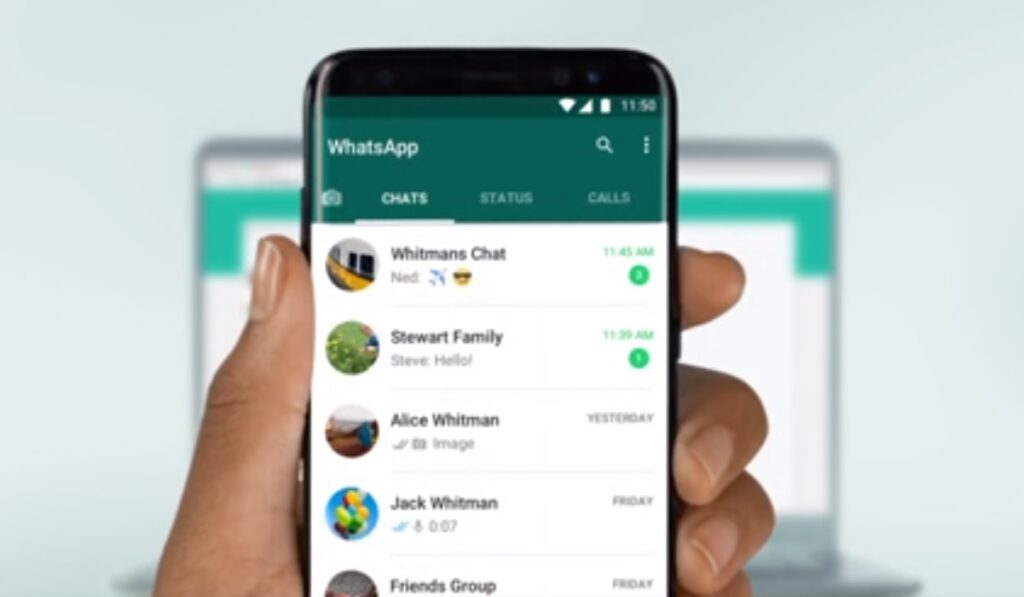
Table of Contents
3 steps to recover a hacked WhatsApp account
- Log out of your WhatsApp messenger. Or in some cases, delete the whaosa. Messaged app and then re-install it. Click here to install it from Google Pay Store. Click here to install it from the Apple App Store.
- Login back in to WhatsApp using your phone number.
- A 6-digit code will be sent to your phone number via SMS (text message). Enter the code in your WhatsApp messenger app.
This will log you into your WhatsApp account immediately, and will instantly automatically log the hacker out. At this point, you can breathe; it is the most important stage of the process to recover a hacked WhatsApp account.
If you are asked to provide a two-step verification code, even though you did not set one up, it means the individual who hacked your account must have activated a two-step verification code. Since you do not have the code, it means you have to wait 7 days again before you can sign in.
No worries
Remember that the hacker was logged out immediately you were logged in with the 6-digit SMS code, so they are unable to cause any havoc with your account. You can stop worrying now. Your WhatsApp account is now safe. The hacker cannot continue any chat with your contacts and they cannot even get access to your WhatsApp account during this period.
Reset two-step verification PIN after 7 days
After the seven days have lapsed, you will be able to access your WhatsApp account again. What you need to do is reset the two-step verification PIN.
On your WhatsApp app > Forgot PIN? > Reset. Then enter a new two-step verification PIN and you are good to go.
Now go login to your WhatsApp account afresh. That’s it; you have successfully recovered your hacked WhatsApp account. Before you go, take some time to read the next session on the importance of two-step verification.
Why you should use two-step verification
Two-step verification, also known as two-factor authentication (2FA), significantly enhances the security of your WhatsApp account by adding an additional layer of protection, in this case a PIN. Here’s how it helps prevent hacking:
- Requires Multiple Forms of Identification: 2FA uses two different forms of identity: something you know (like your password) and something you have (like your phone to receive a verification code or a security key).
- Blocks Unauthorized Access: Even if a hacker discovers your password, they cannot access your account without the second factor, which is typically a temporary code sent to your phone.
- Reduces the Risk of Credential Theft: Since the second factor is not easily obtainable by hackers, it makes it much harder for them to gain unauthorized entry to your account.
- Protects Against Automated Attacks: Automated software that tries to guess passwords can be thwarted by 2FA, as the software would not have the second form of authentication required to log in.
By requiring a second step of verification, 2FA ensures that only the rightful owner of the account can gain access, even if the password has been compromised. It’s a simple yet effective way to safeguard your digital identity and personal information.
Simply put, enabling two-step verification makes it harder for your WhatsApp account to be hacked. It also makes it easier to recover a hacked WhatsApp account.
Join the Mobility WhatsApp Group to be notified of the most important articles and deals: Join now
